Using used: the savvy buyers guide
Make the most of your local Used.ca site by following these savvy search and purchasing tips.
Use our Help Page for a detailed account of how to buy and sell on our sites.
- Categories – click the relevant category, to narrow your search just select a subcategory – great for browsing.
- Search tool – use the search function to find the specific item or items you are looking for. You can search the whole site from the homepage or search from within categories. Be as specific as possible to narrow down your results.
- Super smart search – by using logical operators such as & (“and”), | (“or”), ! (“not”) you can go one step further with your search. For example, if you want to search all ads that contain the terms “honda” and “civic” but not any ads that only list parts, you would use this search phrase “honda & civic & !parts” so, honda and civic and not parts.
- Quick Search – use this function to find quick links to a selection of categories and search filters (see image below).
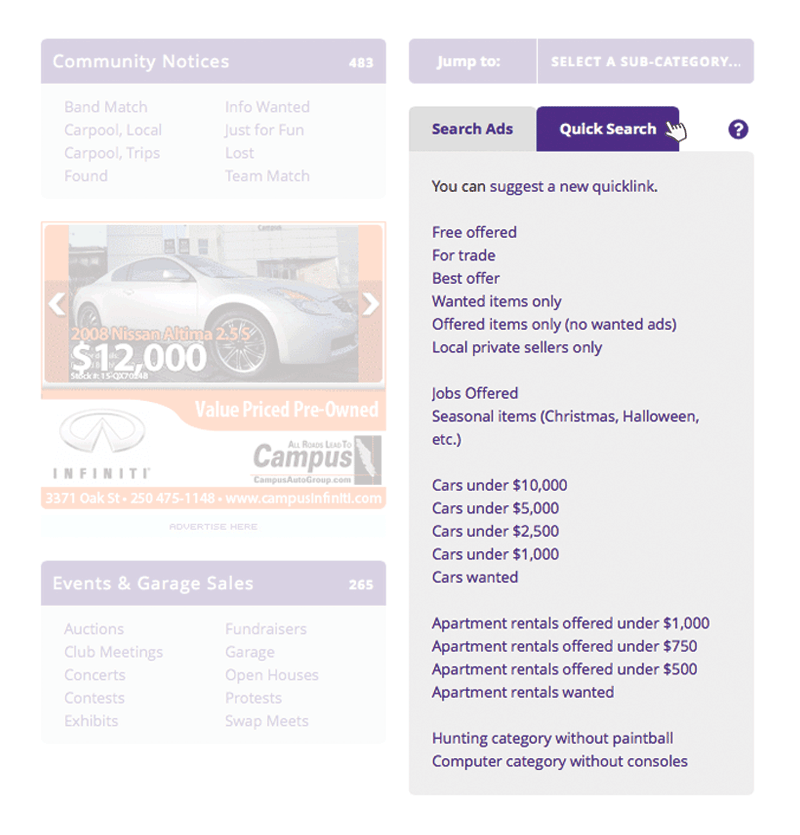
- Filter – use the filter to eliminate wanted ads, hide commercial sellers, choose location, price and more.
- Email alerts – if you know what you are looking for, sign up to receive an email when the item is posted for sale. You must sign up for an account to use this service. Search the site from the homepage, or head to the category you would usually find the item in and then use the filter tool we mentioned above to narrow down results. Then on the right hand side of the screen, select our Email Alerts option (see image below) and enter the relevant email address. Now every time an item that fits your criteria is posted in the category you selected, you will be sent an email!
- Maps – don’t want to travel for your purchase? Then use our filter service to select the distance you are willing to travel (see above) or view search results on a map. All details about our new map feature are here.
- Hashtags – We introduced #hashtags in 2013. This is a really great way to search our site. If an ad has a hashtag, you can click on this hashtag and all other ads with the same hashtag will automatically be listed in front of your very eyes. #awesome!
- Help – scroll to the bottom of any of our pages to see the Help option, this will take you to a list of troubleshooting options and further contact information.
- Social Media – we have several social media channels. Our Community Coordinators are always browsing our sites for great finds and we share it all on social media. It’s also a good place to ask questions. If you tweet your ad, we do our best to retweet it for you.
- Obo – looking for the best price? Aren’t we all! A great tip is to search “obo” which will bring up all ads which include the term obo which of course stands for “or best offer.” To search for all iPhones that are listed obo, simply type “iPhone & obo” into our search bar and this will bring up all ads that include both words.
- Report Ad – if an ad looks suspicious, please report it using our “Report Ad” button which is at the top of each listing. Reporting scammers helps our moderation team stay on top of users who can spoil the buying experience for the rest of us.
We hope this helps you find what you need on our sites. Any questions, just ask!
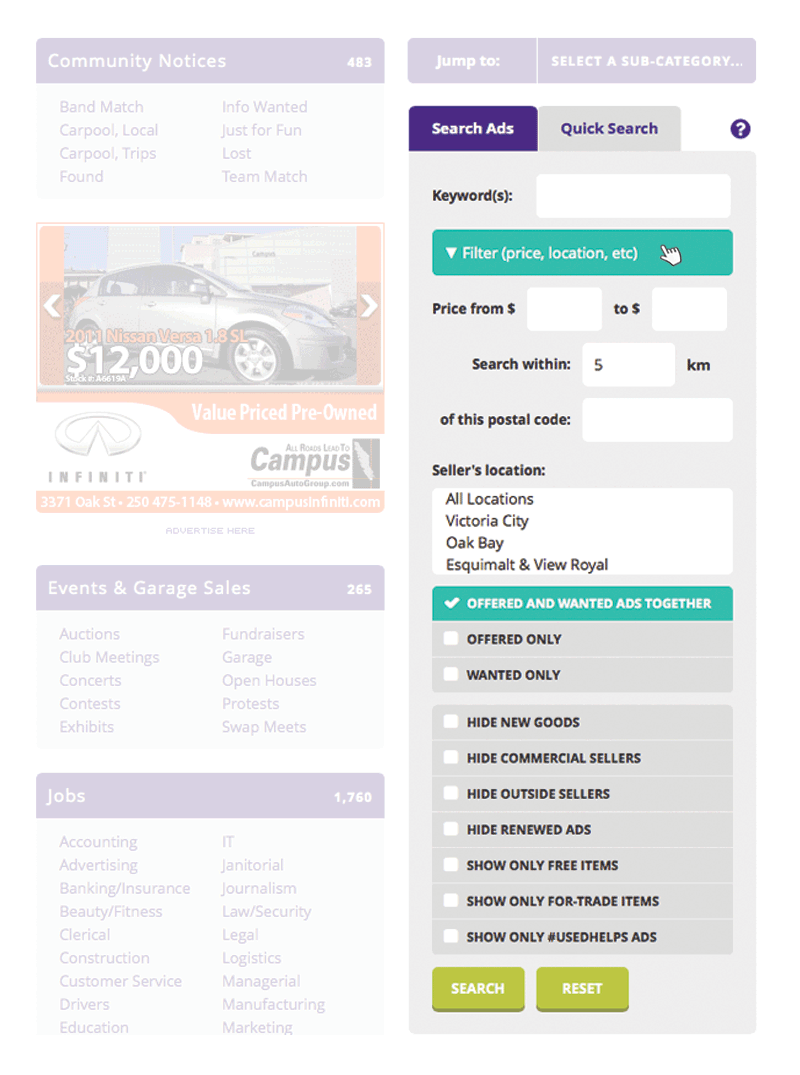
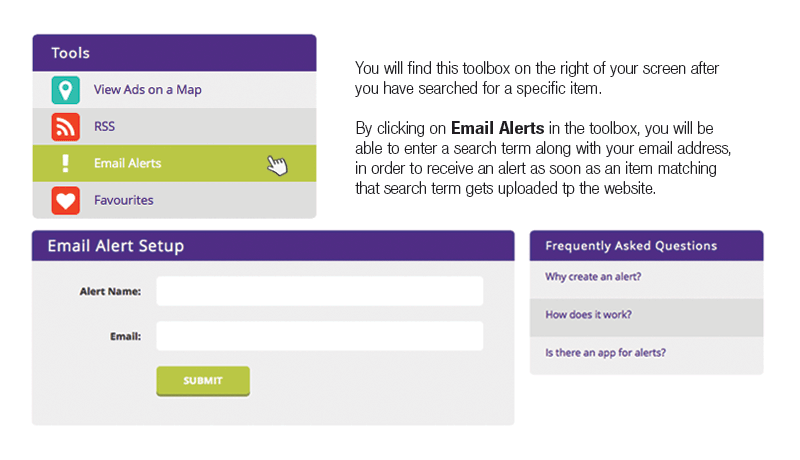
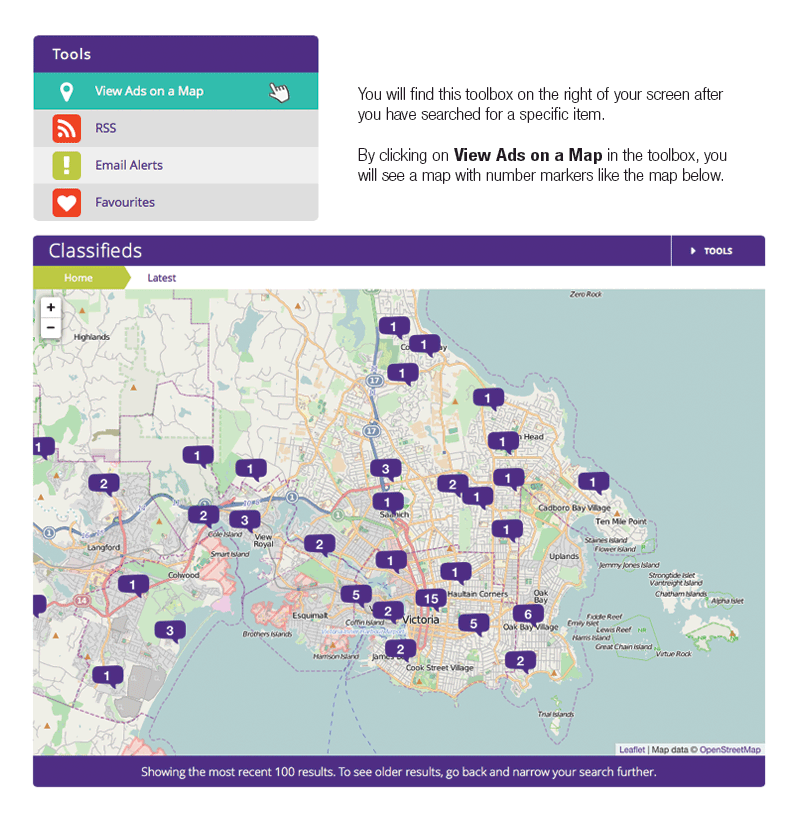
James
I like searching for terms like “needs battery” to find skookum deals on simple to repair products. 🙂